What do each of the fields in a GLRI record do?
Basic Information
Name
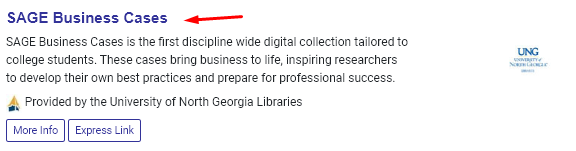
This is the name of the database as it will appear on the GALILEO database list.
Logo

This is an optional field if you wish to upload a resource-specific logo. An resource logo will override your institutional logo (if one is defined). If neither a resource or institution logo is defined, a generic “provided by your resource” image will display for the resource.
Short Description
This is a brief description of the database that appears under the database name.
Long Description
The long description for each database can be accessed by clicking the “More Info” button that appears below the short description for each database. This field provides an opportunity to include a more detailed description of the resource and its contents and to link to related resources, such as title lists, tutorials, and more. A small subset of HTML tags are also supported.
Vendor Name
The name of the vendor you subscribe to the resource through. This information is searchable in the GALILEO portal and will display in the “More Info” page. It will also display in GALILEO Admin areas where you can limit by vendor.
GLRI Institution
The institution that owns the GLRI record. This will most likely be your institution name.
Display in GALILEO?
This is a toggle that, if on, will include the resource in the GALILEO database list and search. If the toggle is turned off the resource will not be included in the GALILEO database list and search; however, the resource will still be accessible using its express link (if resource is also set to active). You can also toggle the display of GALILEO-managed resources.
Active Resource?
This is a toggle that indicates whether a resource is an active resource. If a resource is active, its express link will be accessible, and it will display in the GALILEO database list and search (if the “Display in GALILEO” toggle is on). If the toggle is turned off, it will be removed from the GALILEO database list and search, and its express link will not work regardless of the setting. This setting is most often turned off once a resource is no longer an active subscription. If a resource record needs to be deleted from GALILEO Admin, please contact GALILEO Support staff.
Bypass GALILEO Authentication?
This is a toggle that, when turned on, will cause GALILEO not to prompt the user to log in and will go directly to the resource. This is often used for open access resources or internal pages that are freely available. A GALILEO “links chosen” usage statistic will still be counted when this toggle is turned on.
Connection Information
URL for IP Access
This is the URL used when a user is accessing a resource while on campus or within the library.
URL for Remote Access
This is the URL used when a user is accessing a resource remotely using a local EZproxy or GALILEO password. If your institution is accessing resources by using OpenAthens, this field will not be used (see OpenAthens URL).
OpenAthens Enabled?
If your institution is using OpenAthens, this toggle will be enabled if the resource has been set up for OpenAthens. Prior to enabling this toggle, please test and make sure access is working with OpenAthens. To do this, use the OpenAthens Link Generator Tool, and use the URL defined in the “URL for IP Access” field to generate an “Athenized” link to test.
OpenAthens URL
This URL is used when a user is accessing a resource using OpenAthens. Many times it will be the same as the URL in the “URL for IP Access” field, but not always. The OpenAthens redirector is automatically applied to the URL, so the URL should not contain redirector prefix. The resource will not save when the redirector prefix is applied.
Access User ID and Access Password
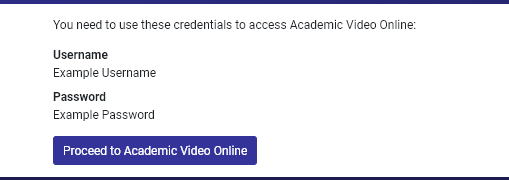
This is used if a username and/or password is required to access the resource.
Display Credentials
If you defined an access user ID and/or access password, you can specify when you want a user to be provided the credentials. Select one of the options from the drop-down:
- Never = Never displays the username/password to the user.
- When Remote = Displays username/password to users accessing remotely (used vendor supports IP authentication)
- Always = Always displays credentials to users no matter.
Users will still need to authenticate into GALILEO before they will be able to see the username/password to access the resource.
Access Note
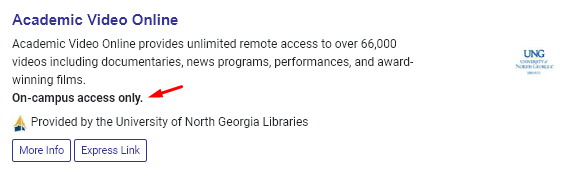
This field is a free-text field used to display notes about access to users. Some HTML tags can be used to format the text. Examples of text to include: “This database is not available outside of your library.” or ‘For off-campus access, you must create your own account using your school email address.”
Searchable Information
Formats
These are format types related to the resource. These will appear under the “Databases by Type” on the GALILEO Search homepage. They also will appear as limiters on the left-hand side when searching for a database under “Limit your search.”
Subjects
These are categories related to the resource. These will appear under the “Databases by Subject” on the GALILEO Search portal homepage. They also will appear as limiters on the left-hand side when searching for a database under “Limit your search.” You can also add subjects to GALILEO-managed resources.
Audience
This is an optional field used to indicate which users may be interested in a particular database. This is an internal field that will not be seen by the public.
Keywords
Keywords describe this resource but do not appear in the short/long description or title. Each keyword/phrase should be placed on a new line. Keywords will be searchable and be displayed in a resource’s “More Info” page. They also will appear as limiters on the left-hand side when searching for a database under “Limit your search.” You can also add keywords to GALILEO-managed resources.
Language
This is an optional field to indicate the language of the interface or content of a database. This is an internal field that will not be seen by the public.
Display Information
Branding
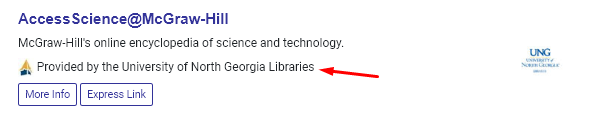
Select which branding you’d like to use for the resource. Branding is shown on the database search results page and is managed in the institutions area.
Coverage Dates
This is an optional field showing dates of coverage. This field will only display in the resource’s “More Info” page if the field contains information.
Update Frequency
This is an optional field that indicates how often a resource is updated. This field will only display in the resource’s “More Info” page if the field contains information.
Title List URL
This is an optional field that provides a link to the resource’s title list. This is an internal field that will not be seen by the public.
Product Suite
This is an optional field that indicates the product suite of a resource. This is an internal field that will not be seen by the public.
Notes
Note
A free-text field adds internal notes about changes made to a resource’s record.
Special Information
This is a free-text field that adds internal notes about a database. This may include notes about method of access used, purchasing, or other information that library staff may need.
Other questions in this category: Discover GALILEO, GLRI (GALILEO Local Resources Integration), Support for Librarians, GALILEO Admin
Keywords: keywords
Last Updated: Mon, July 12, 2021 - 6:48:26