How do I add subjects to databases managed by GALILEO?
For GALILEO-managed databases (databases that are provided by GALILEO), GALILEO assigns subject categories for each database available. However, using GALILEO Admin, you can add additional subjects to these resources. These additional subjects will only be seen by your institution. You can also assign subjects for local resources (GLRI).
To add additional subjects, follow these steps:
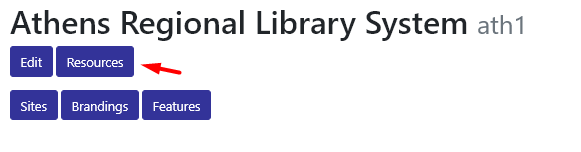
- Select the “Resources” button on your institution page in GALILEO Admin.
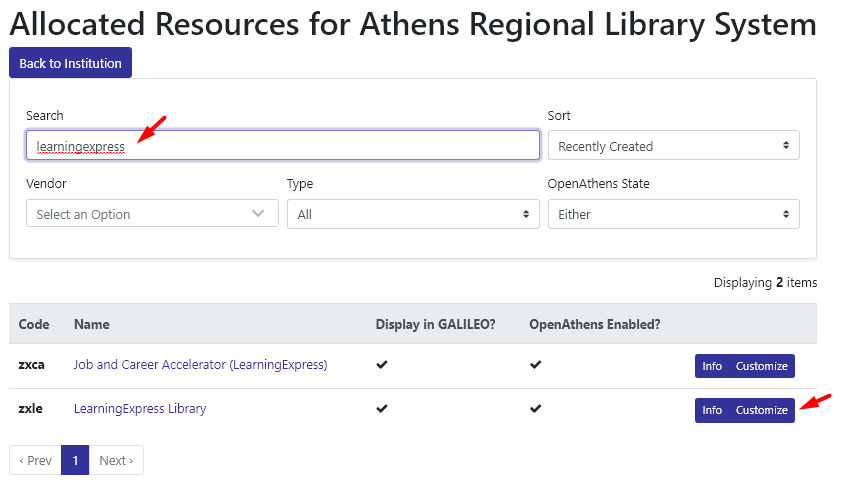
Search/browse for the GALILEO-managed resource where you’d like to add subjects.
Select the “Customize” button.
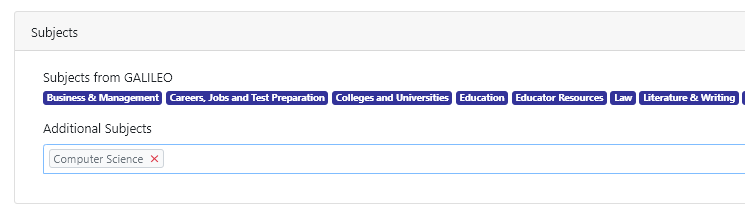
- In the “Subjects” area, you will see “Subjects from GALILEO,” which contains subjects assigned by GALILEO, and a field for “Additional Subjects.” Add additional subjects you’d like to add in the “Additional Subjects” field.
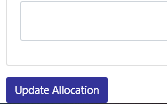
- Select the “Update Allocation” button at the bottom of the page.
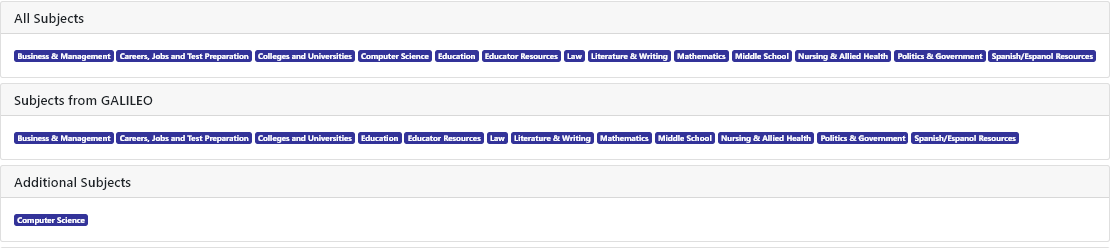
After the allocation saves, you will be taken to the “show” page. On this page you will be able to see all subjects, subjects from GALILEO, and additional subjects.
You will now see your subject listed within the resource’s “More Info” page.
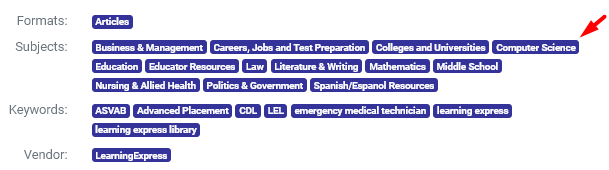
If you would like to be able to log in to GALILEO Admin and add subjects to GALILEO-managed resources, please submit a ticket to GALILEO Support to request an account and training.
Other questions in this category: GALILEO Admin
Keywords: GALILEO Admin, Subjects, General User,
Last Updated: Mon, July 12, 2021 - 4:45:12