How do I update wayfinder keywords?
With GALILEO Admin, you have the ability to add keywords to the wayfinder. The wayfinder is another name for the search box to “find your institution” and log into GALILEO. Adding wayfinder keywords makes it easier for users to find your institution in the list.
Some keyword examples would be add your school or library’s abbreviation or mascot. You also could add wayfinder keywords for your institution, library system, or school district. If you’re at a public school or public library, you can add wayfinder keywords to individual schools or library branches.
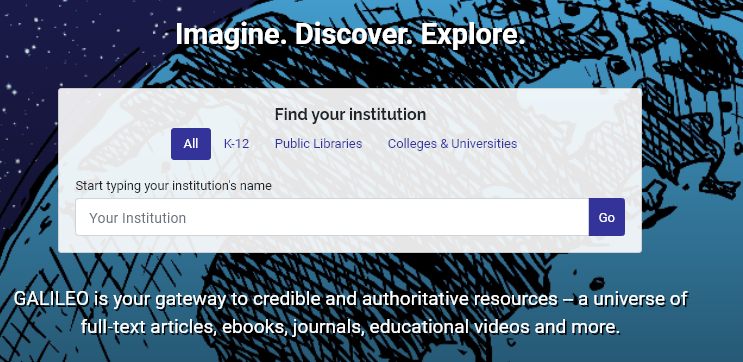
Adding wayfinder keywords for your institution
You can add wayfinder keywords to your institution, library system, or school district by following the steps below:

- Select the “Edit” button located on your institution page in GALILEO Admin.
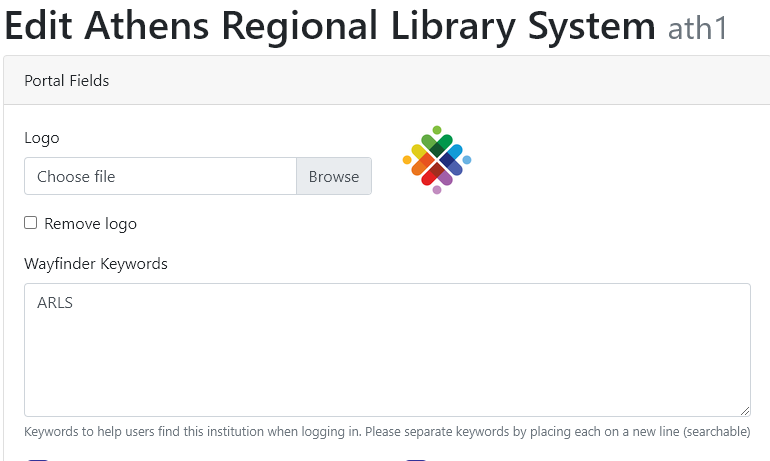
- In the “Wayfinder Keywords” field, add any keywords you’d like to show for your institution when a user searches for them. Separate keywords by placing them on a new line. Do not use commas.
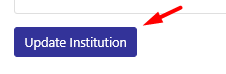
- Select “Update Institution” at the bottom of the page.
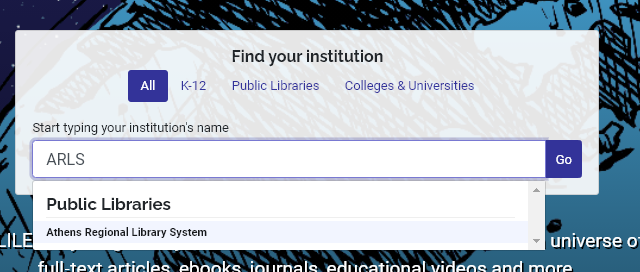
Now users will be able to search for the keywords you entered and find your institution.
Adding wayfinder keywords for your individual school or library branch
If you’re at a public library or public school, you can add wayfinder keywords for individual library branches or schools following the steps below:
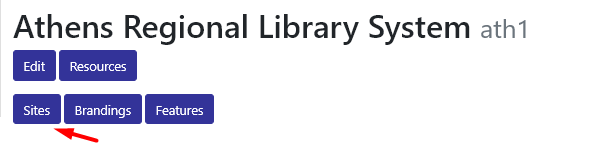
- Select the “Sites” button located on your institution page in GALILEO Admin. (Note: If you are at an academic library, you will not see this option.)
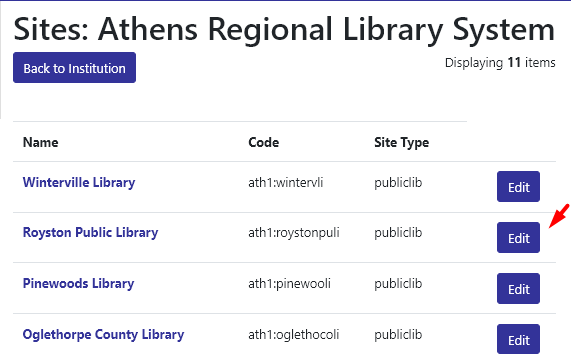
- You will now see a list of all the schools or library branches. Locate your branch or school, and then select the “Edit” button.
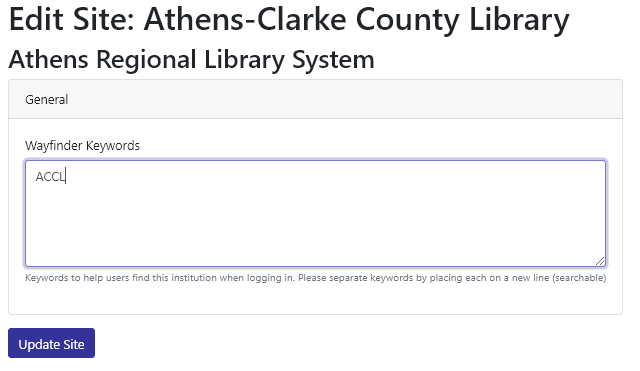
In the “Wayfinder Keywords” field, add any keywords you’d like to show for your school or library branch when a user searches for them. Separate keywords by placing them on a new line. Do not use commas.
Select the “Update Site” button.
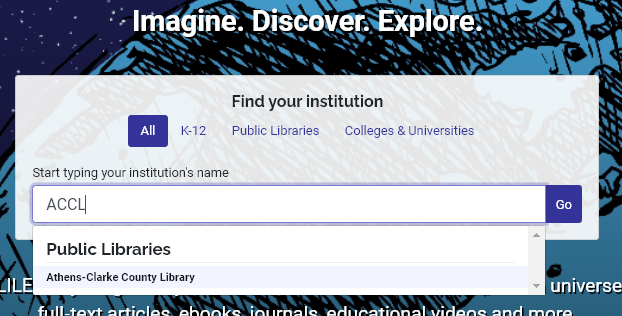
Now users will be able to search for the the keywords you entered and find your school or library branch.
If you would like to be able to log in to GALILEO Admin and manage your wayfinder keywords, please submit a ticket to GALILEO Support to request an account and training.
Other questions in this category: GALILEO Admin
Last Updated: Mon, July 12, 2021 - 5:08:42