How do I update the links for my institution in the “About” area?
In the institutional “about” area, located at the bottom of the GALILEO Search homepage, you can have up to five links related to your institution. These links are up you and could be to your catalog, library webpage, or Ask-a-Librarian form.
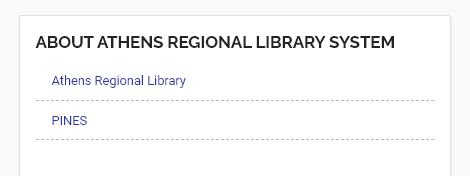
With GALILEO Admin, you can add more links or update existing links.
To add or edit your institutional links, follow these steps:

- Select the “Edit” button on your institution page in GALILEO Admin.
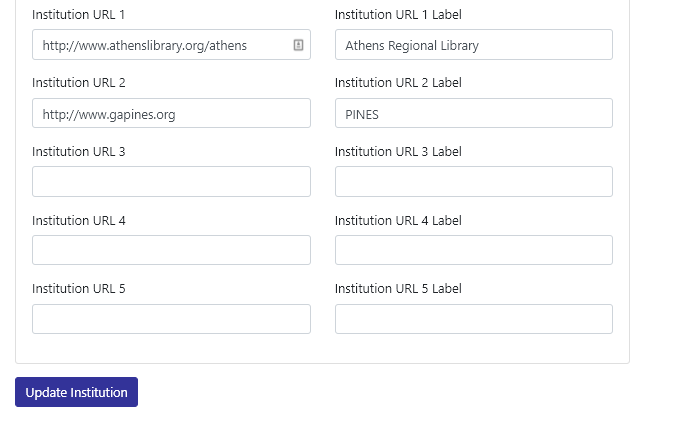
You will see a list of fields for your institutional links numbered 1 to 5. You can update existing links or add additional links in the blank fields. “Institution URL #” represents the page link, and “Institution URL # Label” represents the text that will appear for the link.
Select the “Update Institution” button.
New links or link updates will change instantly.
Note: Links must start with http or https. Also, the URL must be an actual URL and cannot contain HTML or JavaScript.
If you would like to be able to log in to GALILEO Admin and manage your institution’s links in GALILEO Search, please submit a ticket to GALILEO Support to request an account and training.
Other questions in this category: GALILEO Admin
Keywords: GALILEO Admin, Institution Links, Institutional Links, About Links
Last Updated: Mon, July 12, 2021 - 5:32:57