How do I save to Google Drive in GALILEO databases?
On select interfaces, including EBSCOhost, EBSCO Discovery Service, and Explora, you have the option to save an article’s Detailed Record, HTML Full Text, or PDF Full Text to your Google Drive. Articles saved from the PDF viewer are saved as a PDF, while the Detailed Record and HTML Full Text are saved to your drive as a Google doc file.
The EBSCO support site has a complete guide for saving PDFs to Google Drive.
We also have created a screencast that demonstrates saving a PDF to Google Drive.
When clicking “Google Drive” from the right-hand toolbar, you may see the message “Please wait while you are redirected to Google,” but have nothing else happen. Before being able to save PDFs to your Google Drive, you must authorize the connection between EBSCO and Google. This authorization is a pop-up window that your browser may have blocked. To resolve this issue, you will need to allow pop-ups for this site.
Google Chrome:
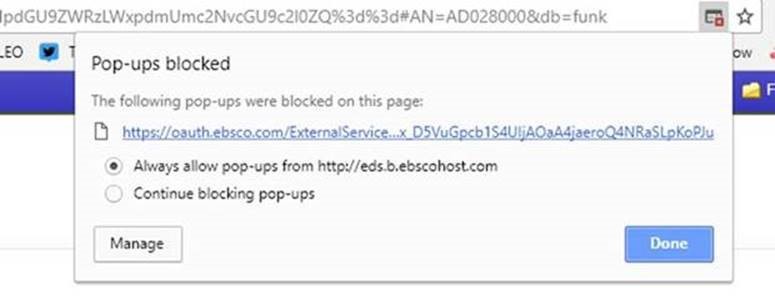
To allow pop-ups in the Google Chrome browser:
1) Click on the window icon seen in the screenshot above,
2) Select “Always allow pop-ups from http://eds.ebscohost.com.”
3) You will now see the Google Drive authorization window.
Mozilla Firefox:
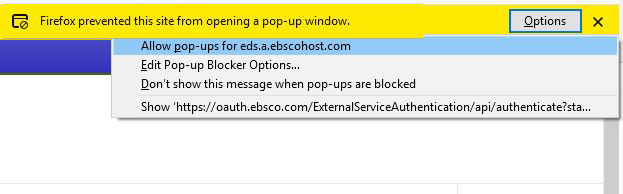
To allow pop-ups in the Mozilla Firefox browser:
1) Click on “Options” button in the yellow ribbon at the top of the browser window.
2) Select “Allow pop-ups for http://eds.ebscohost.com.
3) You will now see the Google Drive authorization window.
Other questions in this category: Discover GALILEO, Searching & Citing
Keywords: Save, saving documents, Google, Google Drive, EBSCO databases, databases, PDF, full text
Last Updated: Tue, May 28, 2024 - 11:28:14