How do I insert Films on Demand videos into my Brightspace (D2L) course?
For institutions that have added the Films on Demand integration to Brightspace (D2L), instructors are able to search Films on Demand from within D2L and embed videos into courses using the Insert Stuff button.
1) In a course module, click on New > Create a File and then click the Insert Stuff button.
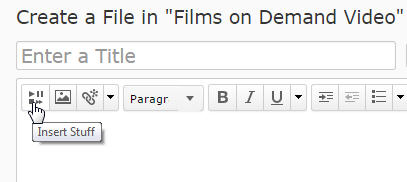
2) Choose Films on Demand from the Insert Stuff menu
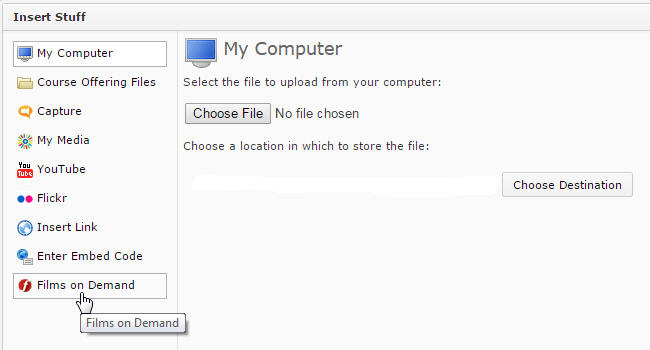
3) Search Films on Demand for a keyword of your choice
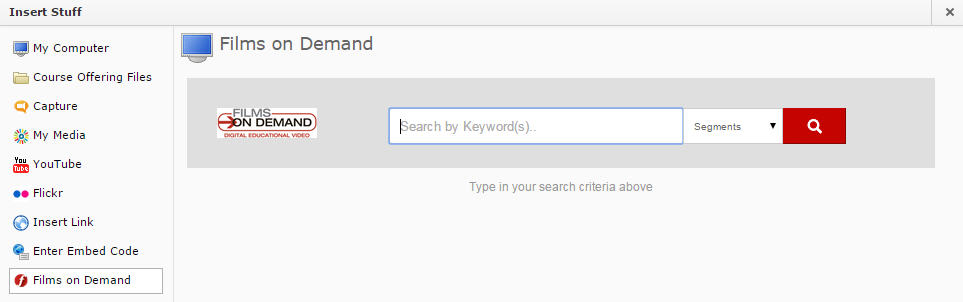
4) From the search results screen, click the Embed button beside the video of your choice
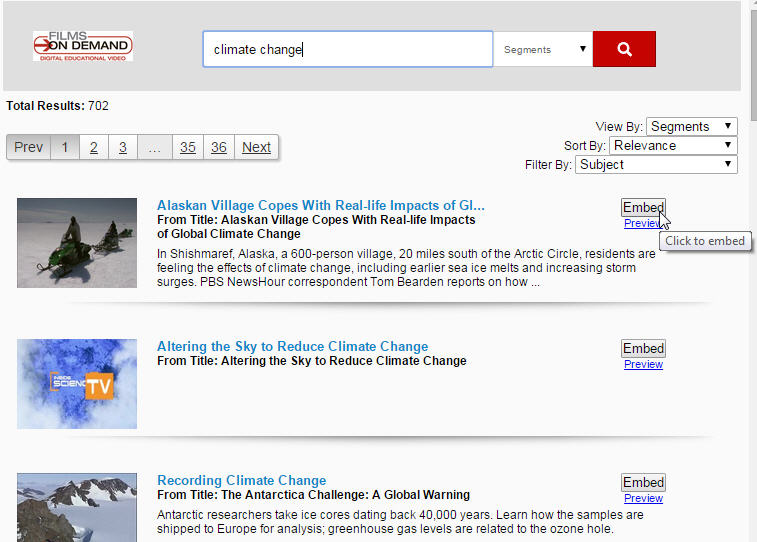
5) Once you see the video thumbnail, click the Insert button
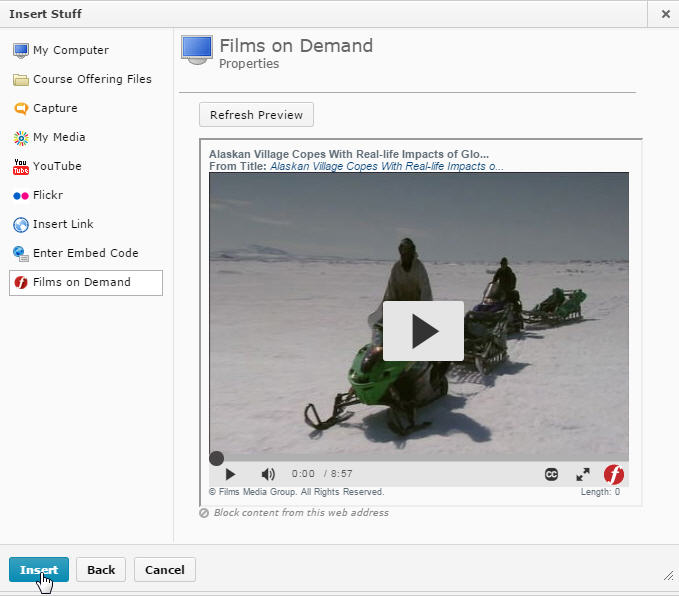
6) Then click Publish to add to your course
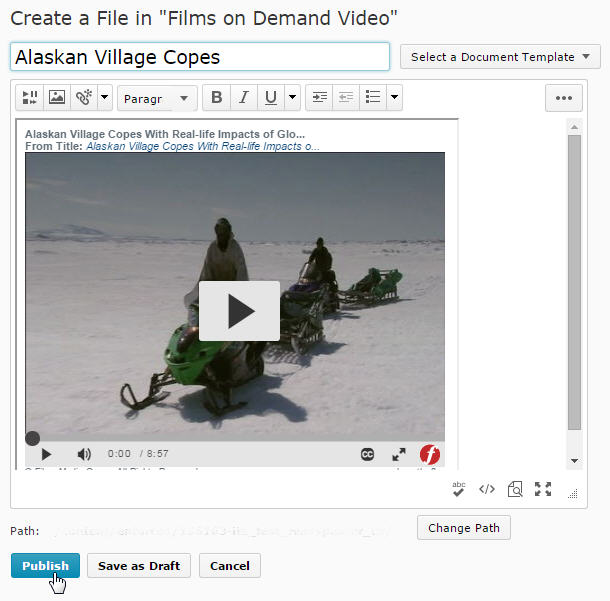
If you don’t see this option in your Brightspace (D2L) course, check with your primary campus administrator.
If your institution has not turned on this option, your primary campus administrator can put in a request through the ITS Help Desk at helpdesk@usg.edu or 1-888-875-3697.
Other questions in this category:
Keywords: Films on Demand, films, embed, Desire2Learn, D2L, Brightspace, integrations, learning management system, LMS, USG
Last Updated: Thu, July 02, 2020 - 1:58:52