How do I create a search box for Consumer Reports for my library website?
Libraries may add a search widget for Consumer Reports to their library website. The widget enables patrons to easily search the past two or all available years of Consumer Reports in one easy step.
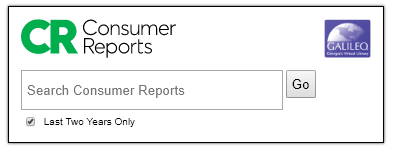
To setup the the search widget, please follow the steps below:
- Request the Consumer Reports widget code from GALILEO using our Contact Us form.
- After obtaining the widget code from GALILEO Support, you can add the code to your website.
- After entering a search term and clicking “Go,” patrons will be redirected to a results list that has been limited to Consumer Reports (see screenshot below).
Note: Patrons accessing remotely will be prompted for their library’s login credentials or GALILEO password before being directed to the results list.
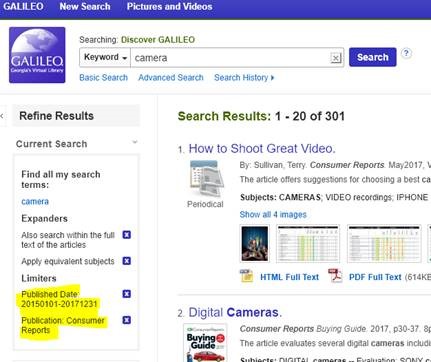
If you have questions or need assistance, please contact us.
Consumer Reports Bento Box
In addition to the Consumer Reports search widget, there is now a Consumer Reports bento box available. The Consumer Reports bento box will display results from Consumer Reports when doing a GALILEO bento box search. If you are not seeing the Consumer Reports bento box listed in your bento box results, please contact us.
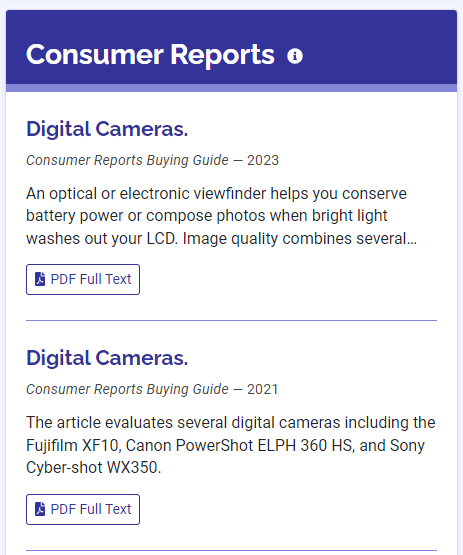
Other questions in this category: Support for Librarians, Discover GALILEO
Keywords: Consumer Reports, magazine, widgets, widget code, search box, Consumer Reports Search Box
Last Updated: Tue, May 28, 2024 - 11:29:23