How do I add a new GLRI record in GALILEO Admin?
You can add a new local resource in GALILEO Admin by either copying an existing record or creating a record from scratch.
Creating new record
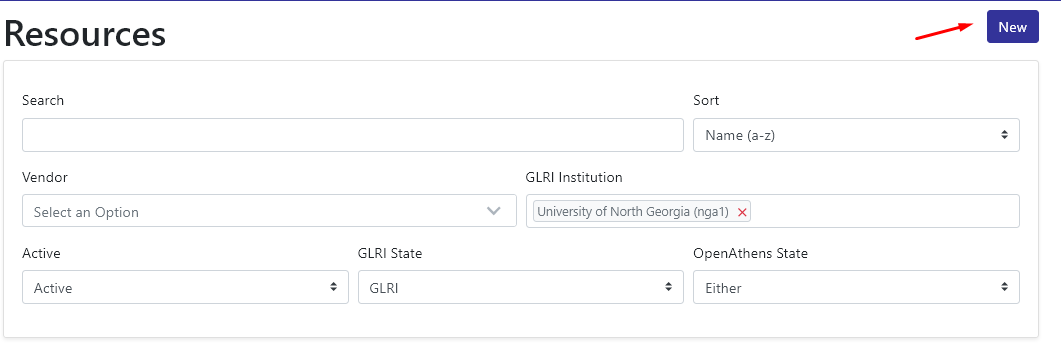
To create a new GLRI record from scratch, select the “new” button in the top-right corner of the main resources page. Once you select this button, a blank record will display. You can then fill in with the resource’s information.
Important notes when copying a record:
- The new record will not be saved until you select “Create Resource” at the bottom of the page.
- If GALILEO manages your Discover GALILEO (EDS) for you, please submit a support ticket to GALILEO Support so that your new resources can also be added to EDS. This does not automatically happen by adding the resource to GALILEO Admin.
Copy existing record
When you have a new resource you’d like to add to GALILEO Admin, typically the easiest way to do this is by copying an existing record. With GALILEO Admin, you can either copy another institution’s GLRI record or record that is centrally manged by GALILEO.
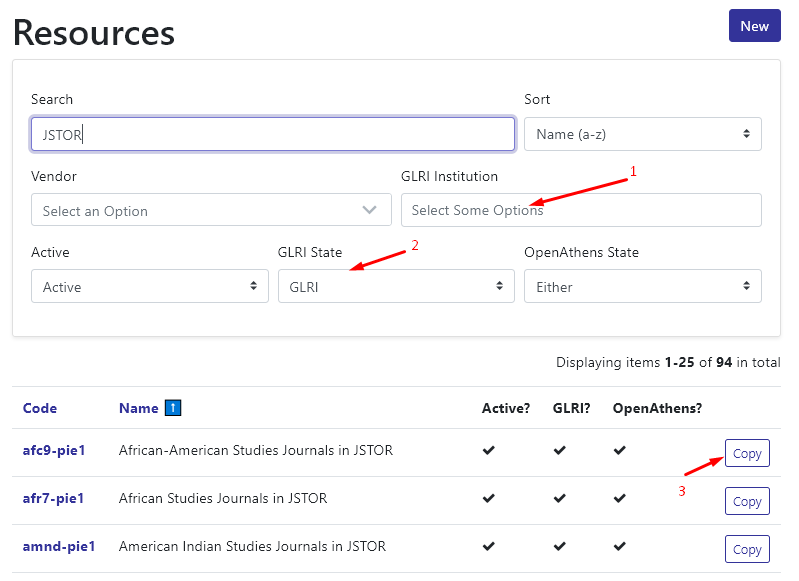
- Click the red “X” beside your institution name in the GLRI institution limiter.
- You will now be able to search all active GLRI records. If you’d rather copy a centrally managed GAlILEO record, change selection for “GLRI State” from “GLRI” to “Non-GLRI.” If you’d like to search all active records, change the selection to “either.”
- Search and locate the record you’d like to copy. Select the “copy” button on the right-side of the results list. Please note that only active records are able to be copied.
- Once you select “copy,” a copy of the record will open.
Important notes when copying a record:
- Please be sure to audit the record information below to make sure references to the institution whose record was copied is removed or updated accordingly
- After copying the record, it will not be saved until you select “Create Resource” at the bottom of the page.
- Access URLs are not copied over. If you do not already have the access URLs, you will need to contact the resource vendor.
- If GALILEO manages your Discover GALILEO (EDS) for you, please submit a support ticket to GALILEO Support so that your new resources can also be added to EDS. This does not automatically happen by adding the resource to GALILEO Admin.
- K-12 GLRI users should only add resources that are available for the entire school district.
If you’d like access to GALILEO Admin (https://admin.galileo.usg.edu), please request an account and training by submitting a support request.
Other questions in this category: GLRI (GALILEO Local Resources Integration), Support for Librarians, GALILEO Admin
Keywords: GALILEO Admin, GLRI, librarian support, local resources, GALILEO Local Resource Integration
Last Updated: Fri, October 23, 2020 - 2:43:14