Question
How do I add a GALILEO search box to my library’s website?
Answer
You can embed the Discover GALILEO search box to areas, such as your library website, LibGuides, or library management system. You can obtain the HTML code needed to do this following these steps:
- Go to https://www.galileo.usg.edu
- Log in in to GALILEO as your institution. For K-12, be sure to select the school view you need the embed code for.
- Scroll to the bottom of the page. In the tools area, select the “Embedding the GALILEO Search Box” link.
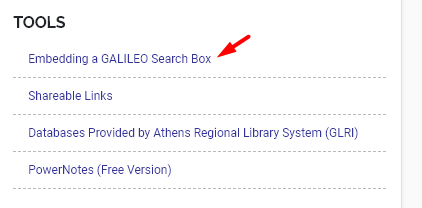
- You will be taken to a page displaying the HTML code for embedding the Discover GALILEO search box. Copy and paste the HTML code to where you’d like the search box to appear.
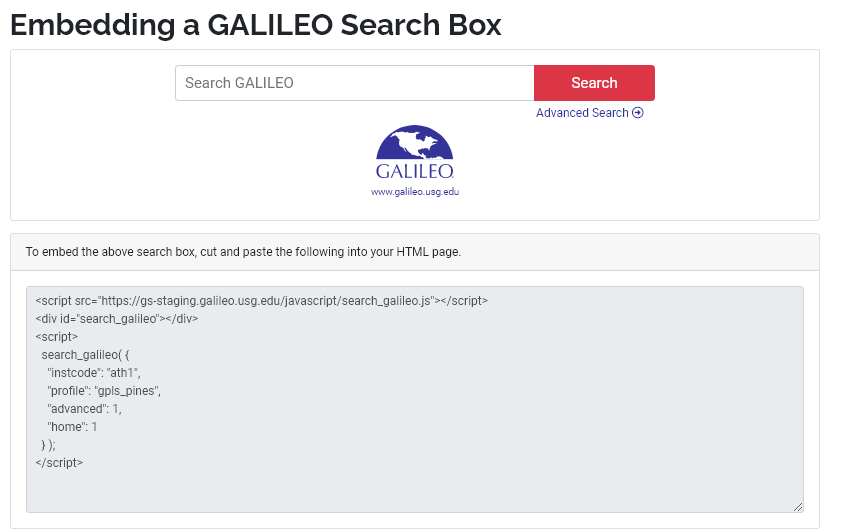
If you wish to add the new GALILEO bento search to your library website, follow the steps mentioned above, except you will copy/paste the code listed under the “Search GALILEO (Bento)” search box.
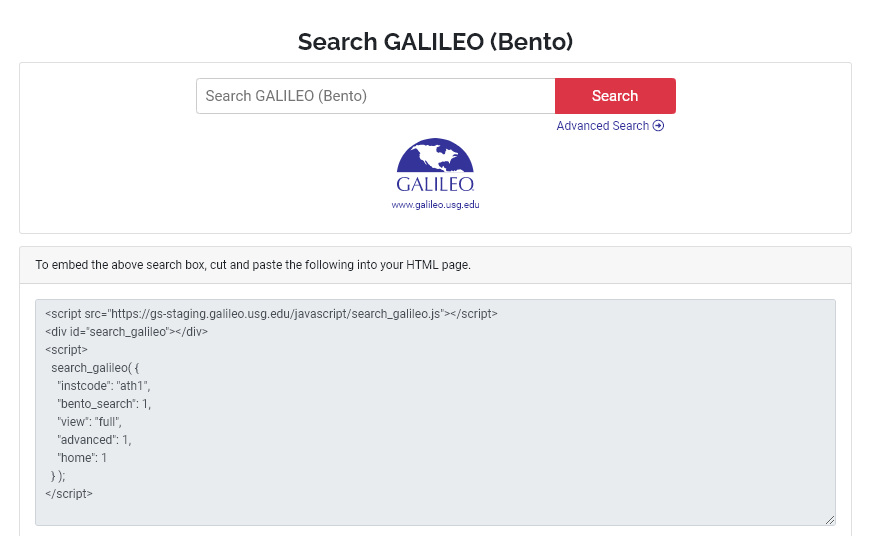
If you need any assistance adding the GALILEO search box to a page, please submit a ticket using our support form.
Additional Information
Other questions in this category: Discover GALILEO, Support for Librarians
Keywords: Embed GALILEO Search, Integration, Search box, EDS, Embed, HTML Code
Last Updated: Mon, July 12, 2021 - 5:57:02